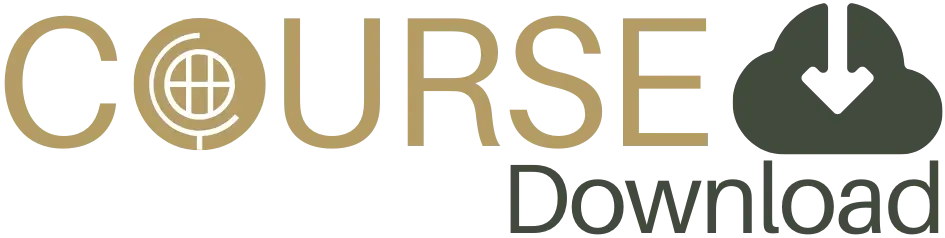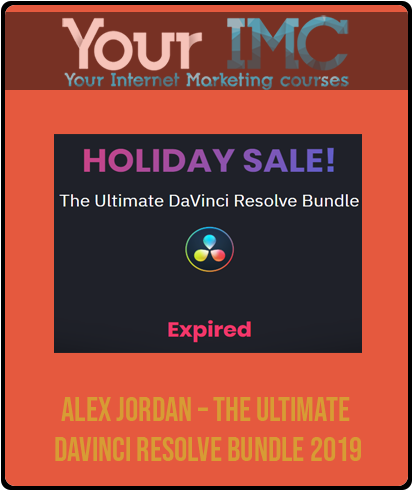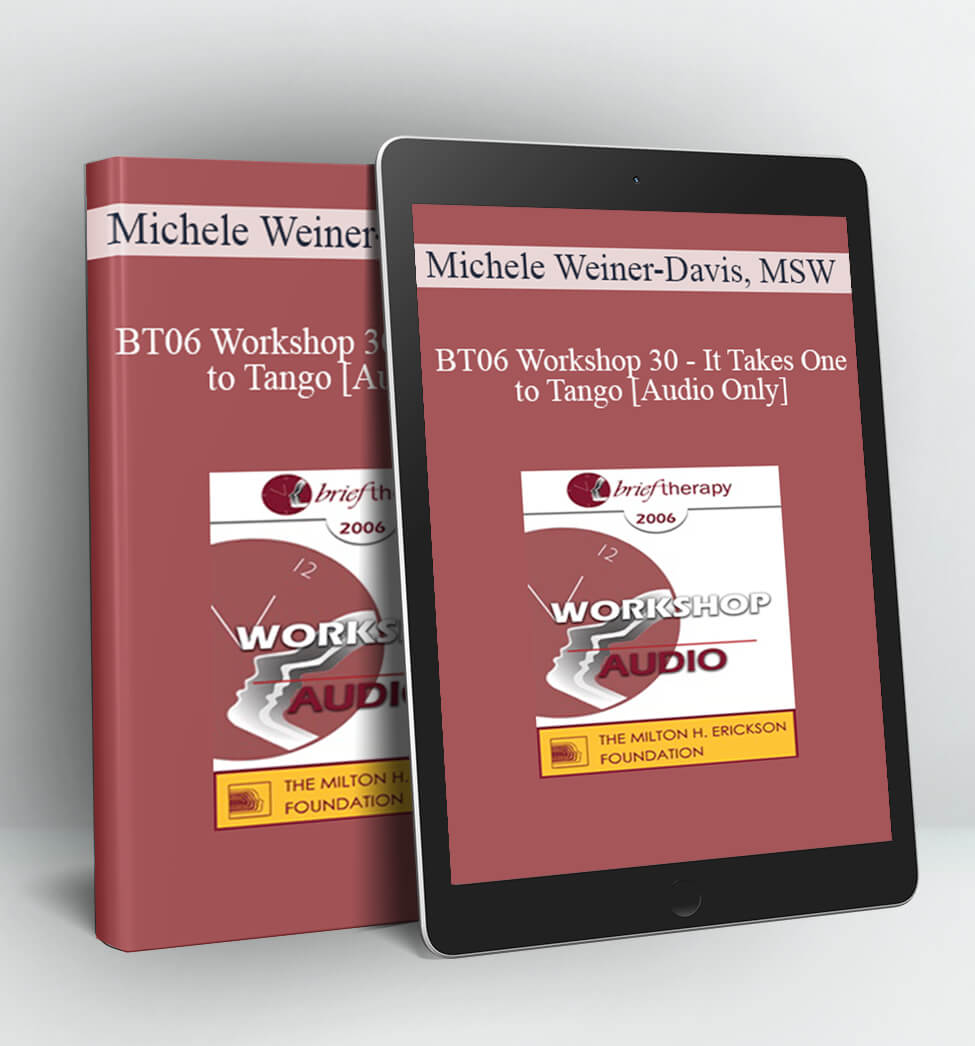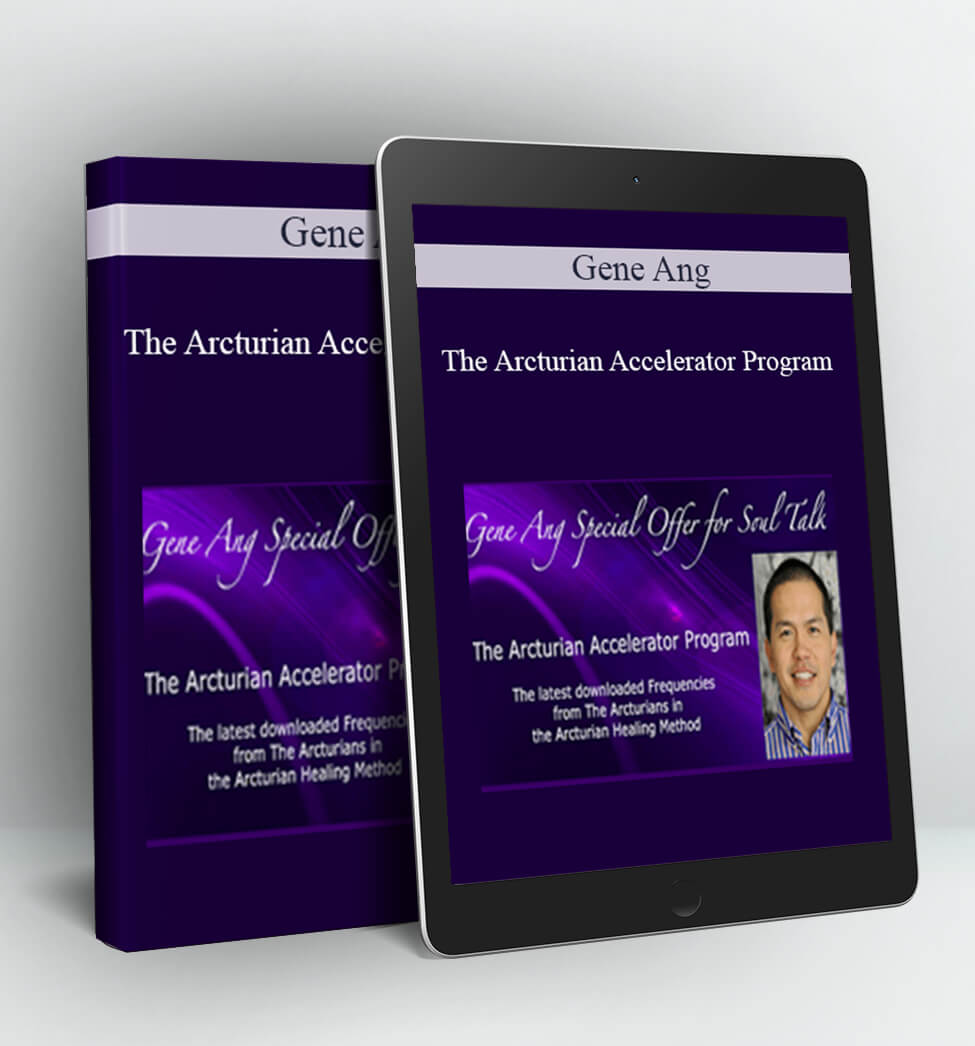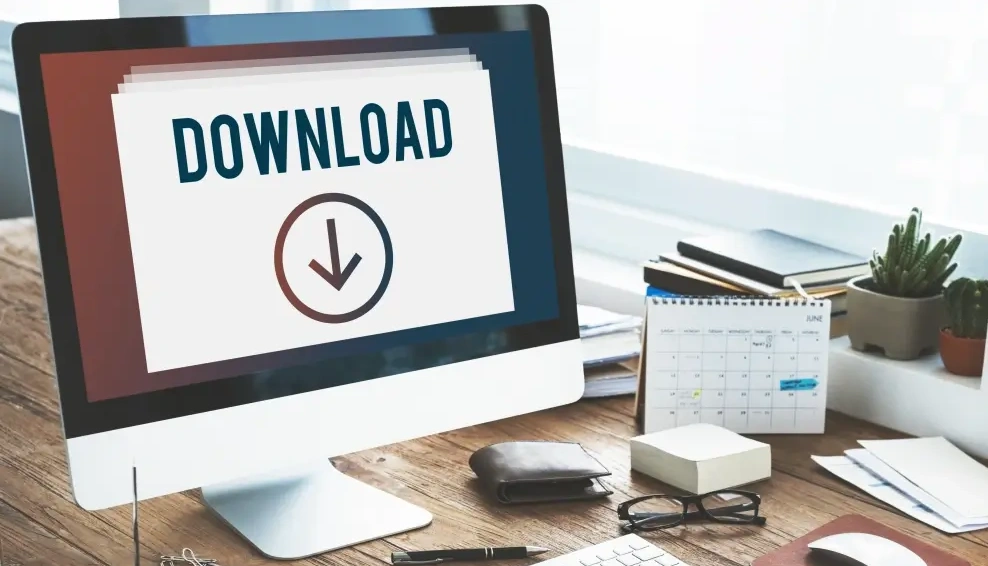Alex Jordan – The Ultimate DaVinci Resolve Bundle 2019
Price: $817
Archive: http://archive.is/4Ma6O
The Ultimate DaVinci Resolve Bundle
The Ultimate DaVinci Resolve
Course Bundle
Color Grading in DaVinci Resolve 16 – Simplified
This course is the easiest & fastest way to learn color grading in Resolve.
Editing in DaVinci Resolve 16 – Simplified
The fastest & easiest way to learn how to edit in Resolve.
Fairlight 16 – Simplified
Learn Fairlight and the basics of digital audio & audio mixing
Cut – Simplified
Everything you need to know about the Cut page and how to use it
Fusion 16 – Simplified
The easiest Fusion online training
VIVID PRO LUTs
The only modular film-emulation LUT pack (Includes more than 200 3D LUTs)
Curriculum
Color Grading In DaVinci Resolve 16 – Simplified
Intro and Download
Downloading Resolve And Getting Started
Preparing Projects and Importing files
Intro Into The Resolve Interface And Tabs
The Media Tab And Importing Footage
Importing Footage Using Scene-Cut-Detection
The Interface and Main Controls
Exploring The Color Tab And Its Effects
Effects Controls And Using The Mouse Wheel
Resetting Effects And Parameters
Using The Cinema Viewer
Color Concepts and Lingo
The Difference Between Color Correction And Color Grading
The 3 Main Ranges-Highlights, Midtones And Shadows
The Difference Between Primary And Secondary Colors
Understanding Contrast
Understanding Hue
Understanding Luma
Understanding Power Windows And Their Uses
Dealing With Hidden Power Windows
The Basics Of Keying And Its Different Types
Applying and using LUTs
The Scopes
Scopes – Intro
Scopes – RGB Parade
Scopes – Waveform
Scopes – Histogram
Scopes – Vectorscope
Scopes – CIE
Understanding and Working with Nodes
Introduction To Nodes
What Is The Outside Node
Parallel And Layer Nodes
The Splitter Combiner Node
Where To Add Nodes In The Nodes Structure
Activating And Deactivating Nodes
How To Nest Nodes
The Shared Node
Grouping Shots And Node Levels
Copy Attributes Between Nodes
Controlling Color
Primaries VS Log Color Wheels
Hue And Tint Controls
The RGB Curves
The Hue Vs Hue Curve
The Hue Vs Sat Curve
The Hue Vs Luma Curve
The Luma Vs Sat Curve
The Sat Vs Sat Curve
Sat Vs Sat In Depth
Using The Qualifiers To Select Different Ranges
Tracking Power Windows And Using Selective Tracking
What Is The Point Tracker
The Keyframing Tab And Controlling Effect Over Time
Using The Color Match Control
Color Correction Using The White And Black Point Pickers
Shot Matching
The Key Tab And Node Opacity
Prevent Color Problems And Breakup
Histogram In Curves
Controlling the Image
Stabilizing Shaky Footage
Control The Sizing Of Your Image
The Blur Tab
Matching Different Shots and Styles
Getting References And Comparing Your Images
Saving And Comparing Different Versions Of Your Grade
Tips and Tricks
The Auto Color Button
How To Append A Vignette From A Saved Reference
Pre-Selected Color Ranges
Black And White Point Pickers
Settings
The Settings Of DaVinci Resolve
The User Settings In Resolve
Settings Of The Current Project
Exporting and Delivery
The Deliver Tab
Popular Coloring Styles and Concepts
The Cross Process Look
The Bleach Bypass Look
High Key Vs Low Key Look
Desaturate Different Color Ranges
Grading Against A Graded Image
The Golden Look Practice
Isolating And Stylizing Highlights
Grading sessions
1 Hour
Editing In DaVinci Resolve 16 – Simplified
Intro
Downloading Resolve And Getting Started
Intro Into The Resolve Interface And Tabs
Exploring The Edit Tab – Part 1
Exploring The Edit Tab – Part 2
Exploring The Edit Tab – Part 3
Exploring The Edit Tab – Part 4
Importing Files & Dealing with Media Tab
The Media Tab And Importing Footage
Importing Footage Using Scene-Cut-Detection
Creating Smart Folders Using Metadata
Creating A New Timeline
Saving & Archiving A Project
Playback
Using The Timeline Proxy Mode For Smoother Playback
Understanding Optimized Media
Understanding Proxy Files
Using Optimized Proxy FilesCaching
The Effect Of Proxy Mode On Caching
Input LUT
Cinema Viewer (View Options)
Bypass Color Effects (0:53)
Edit
Adding Clips To Timeline – Intro
Adding Clips To Timeline – (Insert)
Adding Clips To Timeline – (Overwrite)
Adding Clips To Timeline – (Replace)
Adding Clips To Timeline – (Fit To Fill)
Adding Clips To Timeline – (Place On Top)
Adding Clips To Timeline – (Append To End)
Adding Clips To Timeline – (Ripple Overwrite Part 1)
Adding Clips To Timeline – (Ripple Overwrite Part 2)
Importing Footage Directly To Timeline
Adding Video-Only Or Audio-Only To Timeline
The Selection Edit Mode
The Trim Edit Mode
Dynamic Trim Mode
Compound Clips & Nested Sequences
Using Match Frame
Using Transitions
Transitions Shortcut
Fade In & Out Handles
Disabling Clips
Select Clips Backward Or Forward
Saving Clips With Settings To Use Them Later
Open Bin In New Window
Dynamic Zoom
Go To Last Position
Undo History
Open FX
Show Duplicate Frames
The New Thumbnail View
Adjustment Clip
Stabilization
Keyframing & Changing speed
How To Use Keyframing
Viewing And Editing Motion Paths
Speed Changing & Retiming – Part 1
Speed Changing & Retiming – Part 2
Speed Changing & Retiming – Part 3
Titles & Generators
Generating And Using Titles
Using The Generators
Multicam
Syncing And Editing Multicam Clips
Settings
The Settings Of DaVinci Resolve
User Settings
Settings Of The Current Project
Export
The Deliver Tab
Fairlight 16 – Simplified
Intro
Getting Started
Intro Into The Resolve Interface And Tabs
The Settings Of DaVinci Resolve
Settings Of The Current Project
The User Settings In Resolve
The basics
Fairlight Interface
Fairlight Editing Modes
Audio Concepts
What Is Amplitude
What Are Frequencies
The Equalizer – Part 1
The Equalizer – Part 2
What Are Dynamics Effects?
How To Calculate Resolution In Audio
What Is The Difference Between An Audio Track And An Audio Channel?
Mixing Audio
Adding And Controlling Effects
What Is The Mixer And How To Use It
What Is Routing And How To Create Busses
How To Normalize Audio Levels?
Audio Mixing Using The Equalizer
Audio Mixing Using The Dynamics Controls
Cut – Simplified
Intro
Intro Into The Resolve Interface And Tabs
Downloading Resolve And Getting Started
CUT Vs. EDIT Pages
The Interface
The Interface (Part 1)
The Interface (Part 2)
The Interface (Part 3)
Importing Clips
Importing Files
Dealing With Bins
Importing Folders
Relink Media
Importing Clips Directly To The Timeline
Dealing With Timelines
Changing A Timeline Properties
Creating A Timeline
Playback
Preview Files
Proxy Mode
Bypass Effects
Cinema Viewer
The Initial Cut
Adding In And Out Points
Adding In And Out Points In Source Tape Mode
Inserting Clips Manually
Smart Insert
Append To End
Ripple Overwrite
Closeup Edit
Place On Top
Source Overwrite
Audio-Only Tracks
Adjusting clips
Controlling Parameters
Transform
Cropping
Speed
Audio
Camera
Dynamic Zoom
Composite
Advanced Editing in the CUT page
Slip
Trimming
Titles And Generators
Snapping
Disable And Enable Clips
Right Click The Playhead
Clip Colors
Clip Attributes
Transitions
Replacing Clips In The Timeline
Playhead Move With Dragged Clip
Fast Preview Of The Timeline
Export
Export
Fusion 16 – Simplified
Intro
Getting Started
Intro Into The Resolve Interface And Tabs
The Media Tab And Importing Footage
The Settings Of DaVinci Resolve
The User Settings In Resolve
Settings Of The Current Project
Change The Memory (RAM) Allocated To Fusion
Fusion Interface
How nodes work
Introduction To Nodes
Viewing Nodes On Monitors
The Inspector Relation To Nodes
Connecting Nodes (Inputs And Outputs)
Node Inputs Location Change
Resetting Effects And Parameters
Reset The Entire Node Structure
The Position Of New Added Nodes
Nodes
What Is The Media In Node
What Is The Media Out Node
The Transform Node
The Merge Node
The Text Node
The Background Node
Creating Masks With Nodes
The Delta Keyer Node
Managing Nodes
Node View And Arrangement Options
Groups And Folders
The Pipe Router
Creating Different Versions Of Compositions
Animation
Animation Intro
The Keyframe Editor
The Spline Editor
Tracking In Fusion
3D
The 3D Environment
The 3D Text Node
The 3D Merge Node
3D Background (3D To 2D)
Converting 2D Object To 3D
Animating 3D Objects
The 3D Camera Node
Export
The Deliver Tab – Basics
The Deliver Tab – Advanced
Playback
Caching And Proxy Mode
Caching
Color Matching – Simplified
Intro
Introduction
Reference Sizing
Basic Controls
Saturation
Primaries & LOG
Contrast & Colors In Different Nodes
Contrast Controls
Offset Vs. Gain
Contrast & The Pivot Point
Hue Vs. Luma
Gamma Vs. Lift
RGB Mixer
Advanced Controls
Dialing Adjustment To Taste
Recovering Highlights
Input Saturation
Midtone Contrast
Editing
Editing Modes
RGB Curves – Simplified
The Basics of RGB Curves
Why Use Curves
Shadows, Midtones & Highlights
Multiple Curves
Where Is The Yellow Curve
Controlling Curves Points
Examples
Advanced RGB Curves
Moving Directions
The 4th And 5th Points
The S Curve
Place Holders
Workflows
Starting From The Side Points
Starting From The Middle Point
The Closing S Curve
Resolve specific
The Spline Control
Default Anchors
Extras
White Balancing
Relative Channel Controls
Looks
Cross Process
Vintage 1
Vintage 2
Vintage 3
OFX Plugins In Resolve
Intro and Adding Effects
What Are OFX Plugins
Installing New Effects
Effects Covered In This Course
Global Blend
Adding Effects and Controlling Parameters
Adding & Controlling Parameters (Cut Page)
Adding & Controlling Parameters (Edit Page)
Adding & Controlling Parameters (Color Page)
Adding & Controlling Parameters (Fusion Page)
Important Effects
Camera Shake
Glow
Flicker
Vignette
Mosaic Blur
Text Animation In Fusion – Simplified
The Basics
The Layer System
The Importance Of The Background Node
Text From Edit
The Paint Node
Show Controls
Adjusting Background Image Color
Show Guides
Adding New Fonts
Creating Background Gradient
The Text Node
The Text Node Preview Options
Create Text Outline
Text Shapes
Character Level Styling
Extra Text Options
Masks
Mask Over Text
White Masks
Cut The Text From The Image
Image Through Text
Animations
Smooth Animations
Text Followers
Playhead Position Sync
Creating And Animating Standard Shapes
Write-On
Subtracting Masks For Animation
Animating Static Text Using The Over Operator
Scramble Text
Displace
Animate Text
Effects
The Glow Node
Adding Rays
TV