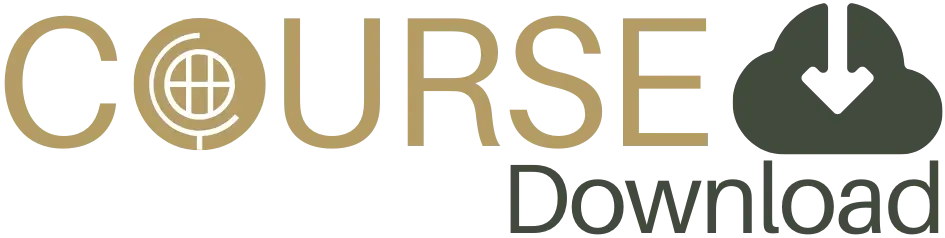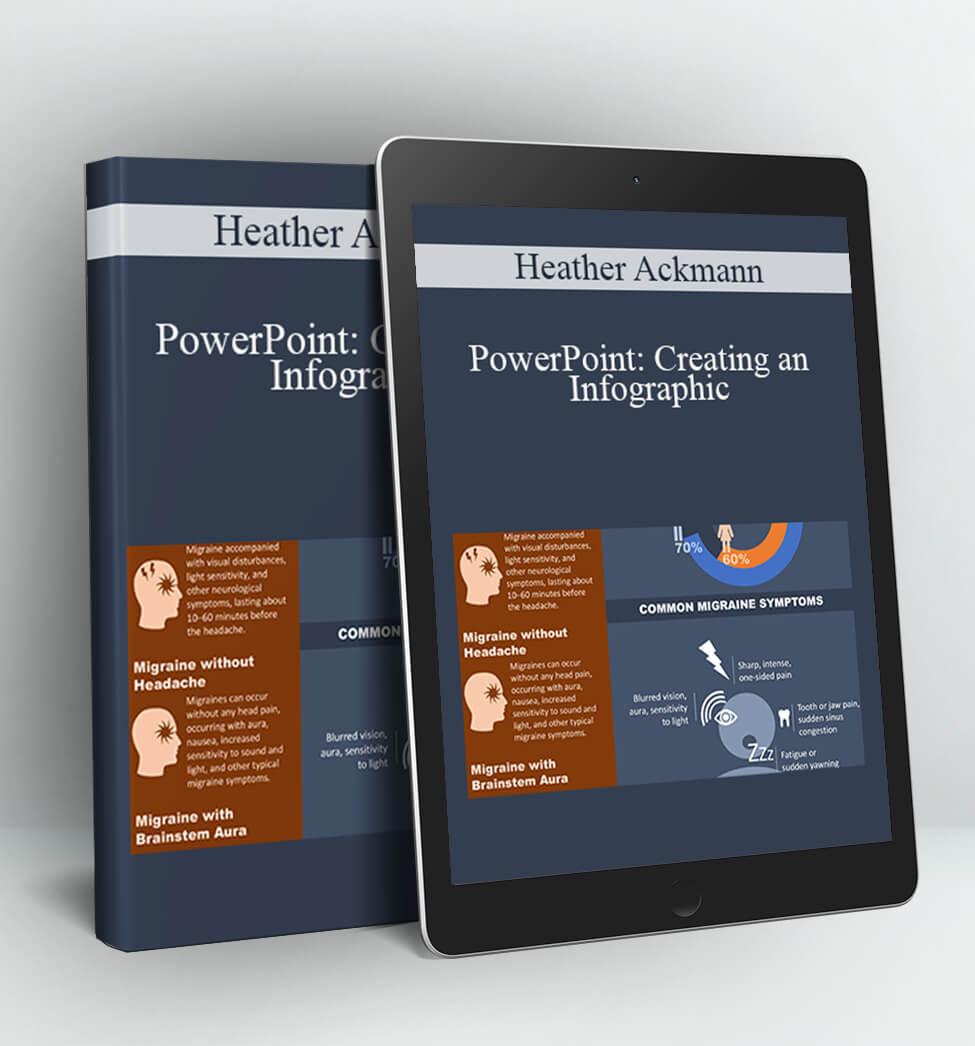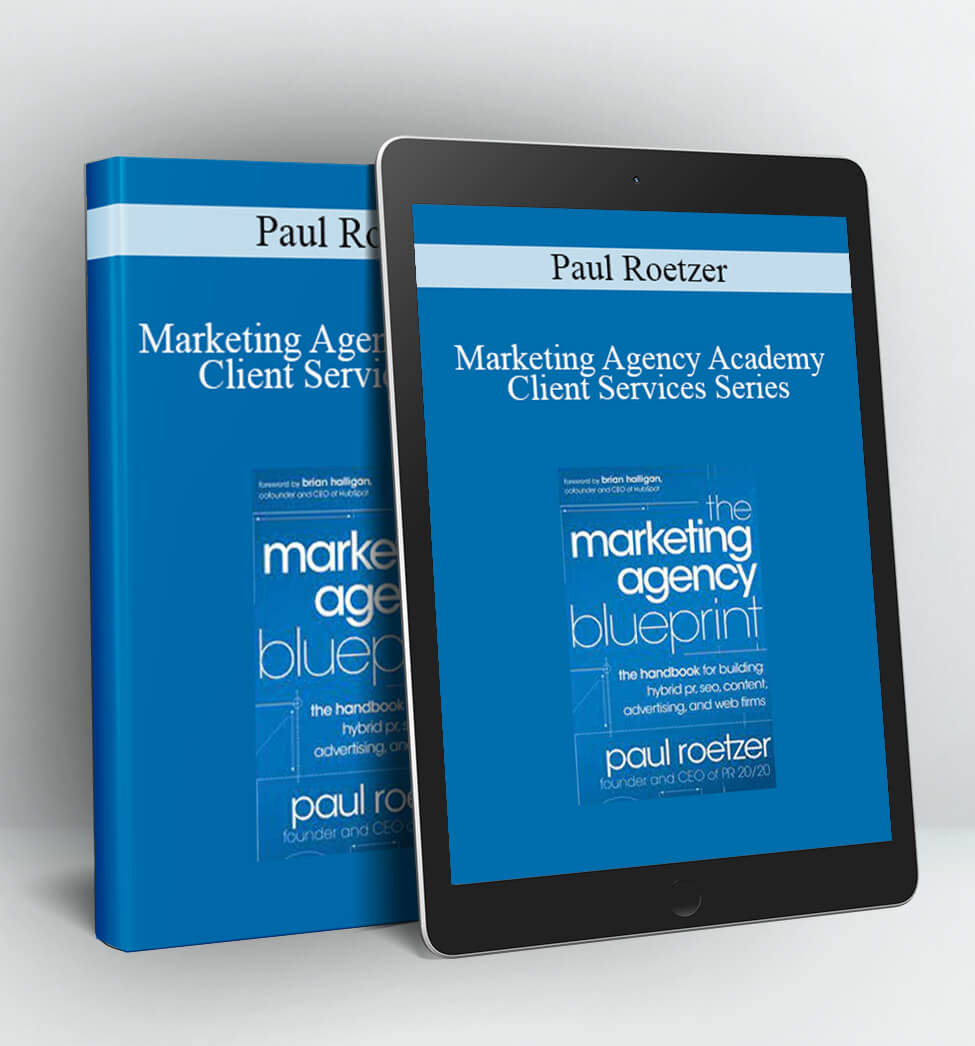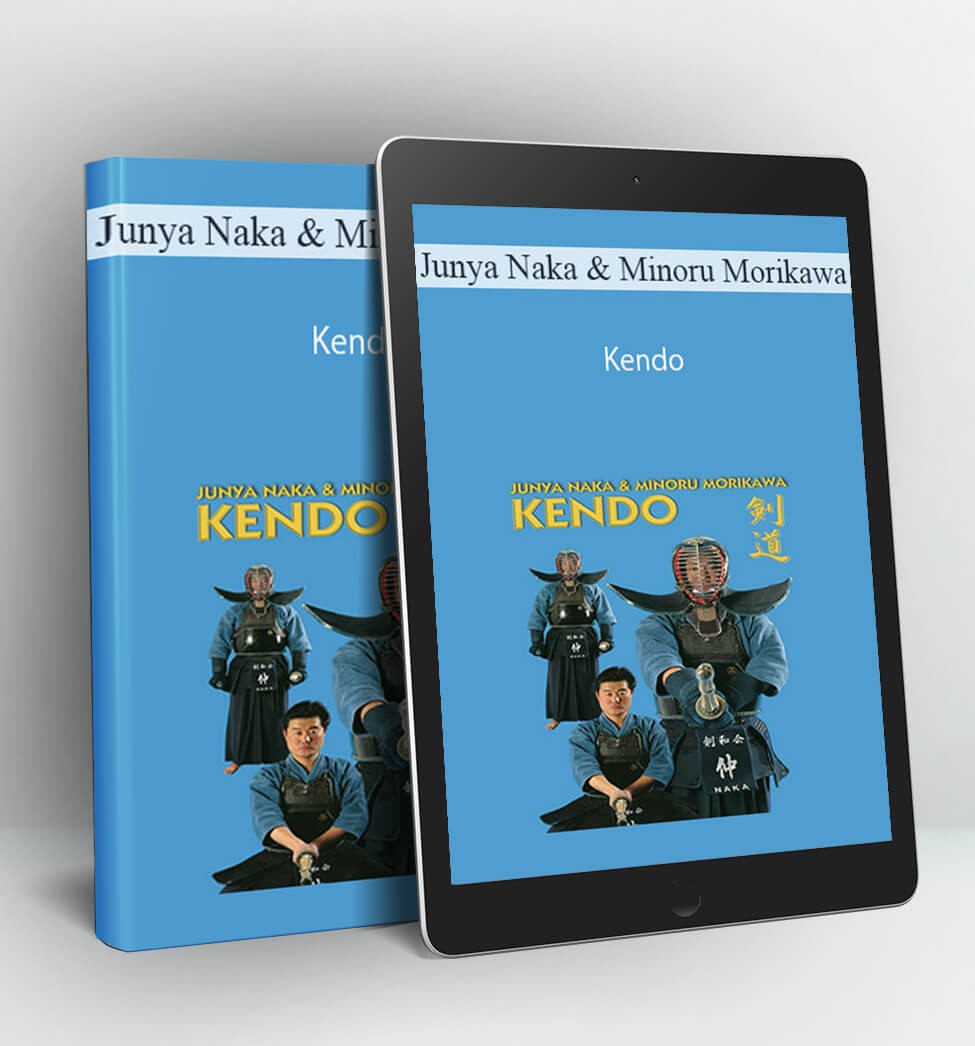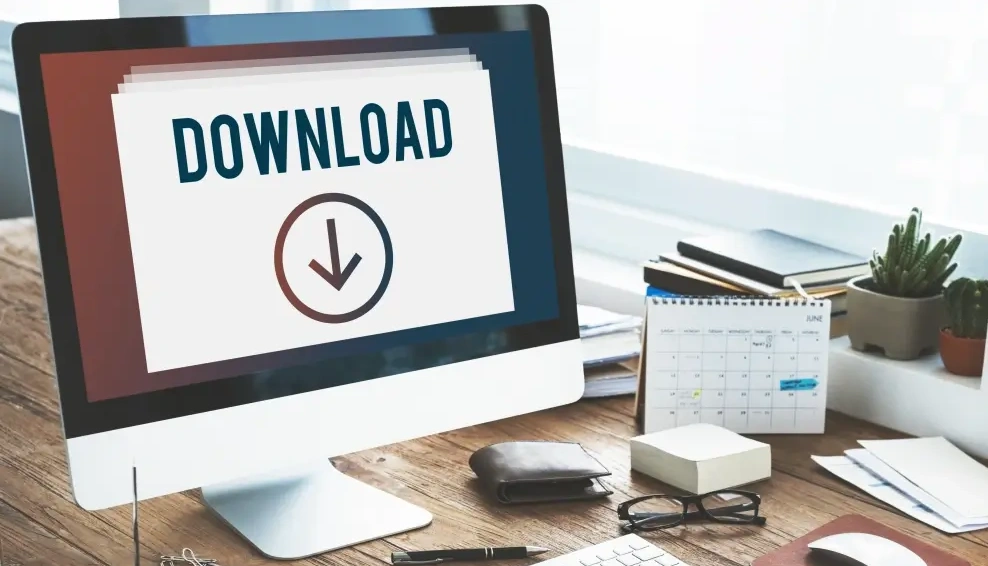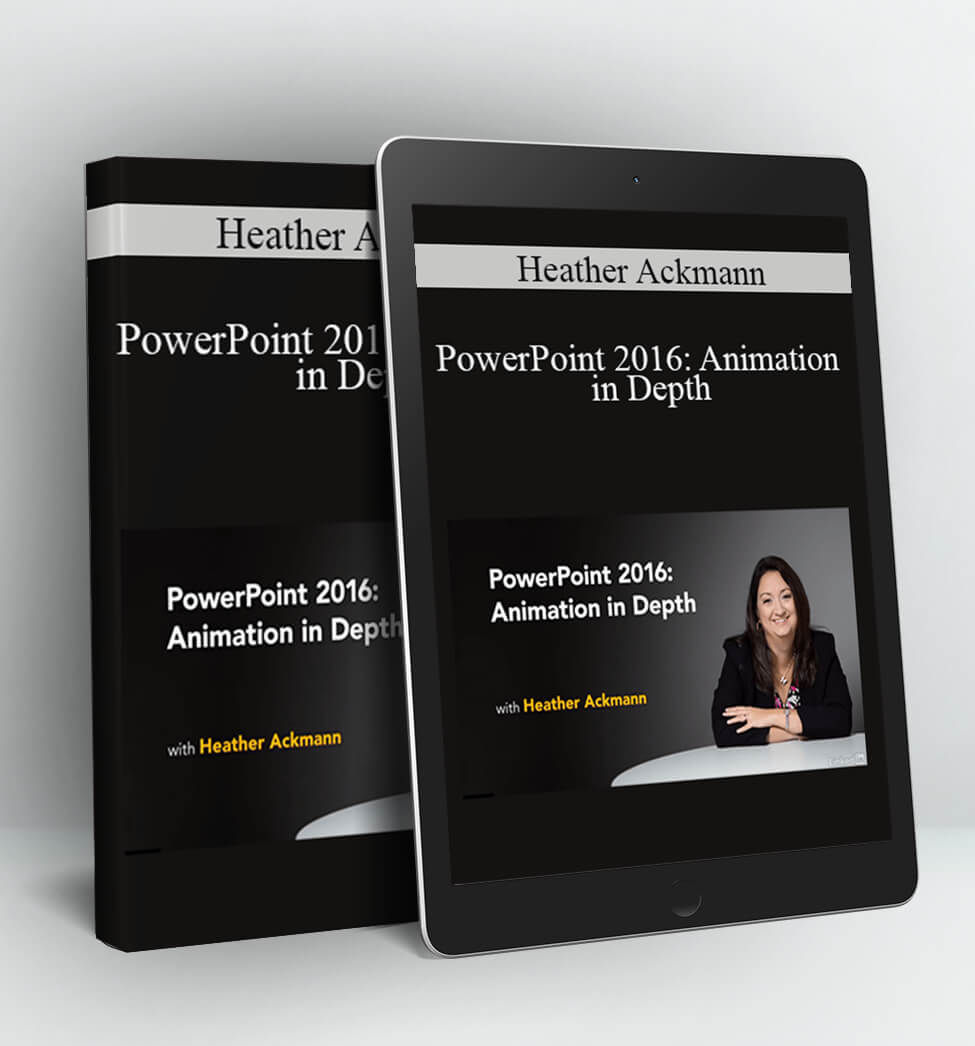PowerPoint: Creating an Infographic – Heather Ackmann
PowerPoint: Creating an Infographic
By: Heather Ackmann
Level: Intermediate
Duration: 1h 42m
Released: May 31, 2018
Description:
You don’t need to use fancy tools to create an infographic. With PowerPoint, you can create a visually interesting and compelling infographic quickly and easily. Follow along with PowerPoint MVP Heather Ackmann as she walks you through the process. Heather begins by showing how to track down the right elements for your infographic, including how to import Illustrator graphics. Next, she shares how to design and create your own scalable shapes and custom graphics within PowerPoint, work with PowerPoint icons, and add and format text boxes and charts. Finally, Heather steps through how to adjust your infographic and export it for a variety of different outputs.
Topics include:
- Sizing and aligning objects on a page
- Importing an Illustrator graphic
- Drawing shapes and lines
- Working with PowerPoint icons
- Inserting a text box and adding text
- Inserting a chart
- Adding and removing chart elements
- Exporting your infographic as a PDF or picture
Contents:
- Introduction
- 1. Change the Page Dimensions
- 2. Importing Stock Infographic Shapes
- 3. Creating your own Infographic Shapes
- 4. Powerpoint Icon Graphics
- 5. Adding Text Boxes
- 6. Inserting a Chart
- 7. Exporting your Infographic
- Conclusion
Author:
Heather Ackmann is an author, Microsoft Certified Trainer, and Microsoft MVP.
Since 2006, she has designed, authored, and narrated over 300 hours of video-based training for a variety of public and private entities. In 2016, she cofounded AHA Learning Solutions to provide high-quality learning materials to educational institutions and businesses nationally. She is an active member of the presentation community and a proud member of the Presentation Guild. You may find her sharing advice and Microsoft Office news on Twitter: @heatherackmann.
Access Download PowerPoint: Creating an Infographic – Heather Ackmann right now!
Delivery Method:
After your purchase, you’ll get access to the downloads page. Here, you can download all the files associated with your order.
Downloads are available once your payment is confirmed, we’ll also send you a download notification email separate from any transaction notification emails you receive from Coursedownloads.